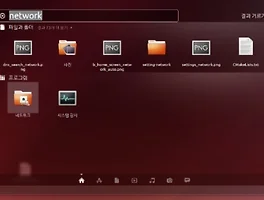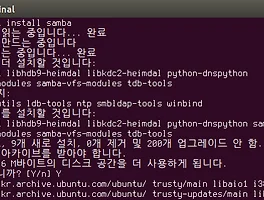사무실 책상에 지급받은 컴퓨터 2대가 놓여있었습니다.
모니터도 두 개,
키보드도 두 개,
마우스도 두 개가 있었습니다.
이것만으로도 책상 위가 가득 차서 연습장 하나 펼쳐놓거나 책을 뒤적거리기가 힘들었죠.
키보드는 기본적으로 자리를 많이 차지했고,
마우스는 작지만 움직일 수 있는 공간이 필요했습니다.
이러한 도구들이 2개씩 필요했죠.
이 즈음 누군가에게 소개를 받았었나,
아니면 구글링으로 수많은 시행착오 끝에 찾았내었거나,
어쨌든 시너지를 만나게 되었습니다.
그 후로 쭉 시너지를 사용하고 있으니 꽤나 시간이 많이 흘렀네요.
Synergy는 최근에 유료로 전환되었습니다.
최신 버전을 다운로드 받으려면 $10를 내야 하죠.
한 번 구매하면 평생 사용할 수 있습니다.
컴퓨터마다 $10도 아니고,
실제 사용하는 사람당 $10이기 때문에,
여러 집에서도, 회사에서도 어디서나 사용할 수 있습니다.
그 동안은 무료로 다운로드 받을 수 있었으나,
실제로 다운로드 받는 수에 비해 기부 횟수가 적었다고 합니다.
0.002%라고 하니 100,000명 당 2명이 기부했네요.
이제라도 열심히 사줘야할 것 같습니다 :)
0.002% 얘기를 하고 바로 이런 얘기를 하는 것은 미안하지만,
Synergy를 무료로 사용하는 방법은 2가지가 있습니다.
- 과거 무료로 제공되던 버전을 받아 사용하기
- 최신 버전을 직접 빌드해서 사용하기
두 가지 경우를 모두 포스팅하도록 하겠습니다.
우선 여기서는 과거 무료로 제공되던 버전을 받아 시스템에 적용해보도록 해보겠습니다.
한 대는 윈도우7이고 다른 한 대는 우분투 14.04 환경입니다만,
시너지 설정환경은 운영체제를 막론하고 모두 비슷하기 때문에,
다른 운영체제에서도 설정방법은 거의 똑같습니다.
Synergy 팀이 보다 단순한 인터페이스를 위해 굉장히 고민한 결과라 생각합니다.
무료로 제공되는 Synergy는 2014. 5. 16에 나온 1.4.18 버전입니다.
최신 버전은 2015. 6. 6 기준으로 1.7.4까지 나왔습니다.
유료화된 이후에 버전을 상당히 많이 끌어올렸네요.
무료 버전은 여기에서 다운로드 받으실 수 있습니다.
윈도우는 64 bit / 32 bit를 선택해주어야 합니다.
시작 > 컴퓨터 > (마우스 오른버튼) > 속성
위의 경로로 진입하면 시스템 종류를 확인할 수 있습니다.
이 포스팅에서는 64비트 윈도우 버전을 설치하기로 하겠습니다.
윈도우 시스템이 32비트인 분들은 32비트 버전을 다운로드 받아주세요.
다운로드 받은 후,
설치를 하면 보안경고 창이 뜰 수도 있는데,
그냥 실행하시면 됩니다.
믿을 만한 오픈소스이니까요. :)
환영 메시지를 보실 수 있습니다.
Synergy에서 지원하는 시스템 정보가 다시 한 번 나옵니다.
잠시 위의 화면처럼 시스템에 잔여공간을 확인하고,
Next 버튼이 활성화됩니다.
Next 버튼을 눌러 다음으로 넘어갑니다.
라이센스와 관련된 사항이 나옵니다.
내용을 잠깐 살펴보겠습니다.
GNU GENERAL PUBLIC LICENSE
Version 2, June 1991
...
2. You may copy and distribute verbatim copies of the Program’s source code as you receive it, in any medium, provided that you conspicuously and appropriately publish on each copy an appropriate copyright notice and disclaimer of warranty; keep intact all the notices that refer to this License and to the absence of any warranty; and give any other recipients of the Program a copy of this License along with the Program.
You may charge a fee for the physical act of transferring a copy, and you may at your option offer warranty protection in exchange for a fee.
3. You may modify your copy or copies of the Program or any portion of it, thus forming a work based on the Program, and copy and distribute such modifications or work under the terms of Section 1 above, provided that you also meet all of these conditions:
(a) You must cause the modified files to carry prominent notices stating that you changed the files and the date of any change.
(b) You must cause any work that you distribute or publish, that in whole or in part contains or is derived from the Program or any part thereof, to be licensed as a whole at no charge to all third parties under the terms of this License.
(c) If the modified program normally reads commands interactively when run, you must cause it, when started running for such interactive use in the most ordinary way, to print or display an announcement including an appropriate copyright notice and a notice that there is no warranty (or else, saying that you provide a warranty) and that users may redistribute the program under these conditions, and telling the user how to view a copy of this License. (Exception: if the Program itself is interactive but does not normally print such an announcement, your work based on the Program is not required to print an announcement.)
These requirements apply to the modified work as a whole. If identifiable sections of that work are not derived from the Program, and can be reasonably considered independent and separate works in themselves, then this License, and its terms, do not apply to those sections when you distribute them as separate works. But when you distribute the same sections as part of a whole which is a work based on the Program, the distribution of the whole must be on the terms of this License, whose permissions for other licensees extend to the entire whole, and thus to each and every part regardless of who wrote it.
Thus, it is not the intent of this section to claim rights or contest your rights to work written entirely by you; rather, the intent is to exercise the right to control the distribution of derivative or collective works based on the Program.
In addition, mere aggregation of another work not based on the Program with the Program (or with a work based on the Program) on a volume of a storage or distribution medium does not bring the other work under the scope of this License.
4. You may copy and distribute the Program (or a work based on it, under Section 2) in object code or executable form under the terms of Sections 1 and 2 above provided that you also do one of the following:
(a) Accompany it with the complete corresponding machine-readable source code, which must be distributed under the terms of Sections 1 and 2 above on a medium customarily used for software interchange; or,
(b) Accompany it with a written offer, valid for at least three years, to give any third party, for a charge no more than your cost of physically performing source distribution, a complete machine-readable copy of the corresponding source code, to be distributed under the terms of Sections 1 and 2 above on a medium customarily used for software interchange; or,
(c) Accompany it with the information you received as to the offer to distribute corresponding source code. (This alternative is allowed only for noncommercial distribution and only if you received the program in object code or executable form with such an offer, in accord with Subsection b above.)
The source code for a work means the preferred form of the work for making modifications to it. For an executable work, complete source code means all the source code for all modules it contains, plus any associated interface definition files, plus the scripts used to control compilation and installation of the executable. However, as a special exception, the source code distributed need not include anything that is normally distributed (in either source or binary form) with the major components (compiler, kernel, and so on) of the operating system on which the executable runs, unless that component itself accompanies the executable.
If distribution of executable or object code is made by offering access to copy from a designated place, then offering equivalent access to copy the source code from the same place counts as distribution of the source code, even though third parties are not compelled to copy the source along with the object code.
...
GPL version 2에 의해 운영되고 있습니다.
오픈소스가 대단한 것은,
프로그램을 copy하고 배포하는 행위를 라이센스를 통해 허용하고 있다는 것이겠죠.
시간이 되면 전문을 한 번 읽어보고,
"I accept the terms in the License Agreement"에 체크하고 Next 버튼을 누릅니다.
자신의 환경에 맞게 설치위치를 선택합니다.
디폴트로 선택된 디렉토리에 선택하셔도 무방합니다.
Next 버튼을 눌러 다음으로 갑니다.
이제 설치준비가 다 되었습니다.
Install을 눌러 설치를 시작합니다.
간단한 프로그램이기 때문에 설치는 순식간에 끝날겁니다.
Finish를 누르면 Setup 창이 종료됩니다.
시작 > 프로그램 > Synergy
위처럼 진입하여 Synergy를 실행합니다.
한국어도 설정할 수 있지만,
번역이 어딘가 좀 이상하므로 English를 선택하도록 하겠습니다.
한국어를 선택하셔도 무방합니다.
Premium이 아니므로,
Not interested 버튼을 누르고 Next 로 넘어갑니다.
서버로 설정할 것인지 클라이언트로 설정할 것인지 선택해야 합니다.
몇 대의 컴퓨터에 Synergy를 돌리던 서버는 한 대만 설정해주면 됩니다.
서버의 마우스와 키보드로 클라이언트 컴퓨터에 접근할 수 있게 되는거죠.
서버에 설정방법이 그나마 까다롭고(쉽습니다),
클라이언트는 더더욱 쉽게 설정이 가능하기 때문에,
우선 서버로 선택하여 설명하겠습니다.
우분투를 서버로 선택하셔도 무방합니다.
집에서만 사용하려면 암호화과정 없이 바로 사용하시면 됩니다.
여기서는 암호를 사용해보도록 하겠습니다.
Enable encryption을 누르고 암호를 칩니다.
그리고 Finish 버튼을 누릅니다.
위처럼 메인화면이 뜨게 됩니다.
앞으로 Synergy를 실행하면 위의 화면을 보실 수 있을 겁니다.
윈도우를 서버로 운영할 예정이기 때문에,
Server 체크박스에 체크를 합니다.
IP는 자동으로 입력이 됩니다.
Configure interactively 버튼을 활성화 시킨 후,
Configure Server 버튼을 누릅니다.
현재 PC가 가운데에 나타납니다.
그리고 14개의 빈칸이 있네요.
서버 PC를 중심으로 클라이언트의 상대위치를 입력합니다.
여기서는 윈도우 모니터보다 우분투 모니터가 물리적으로 오른편에 위치하고 있기 때문에
메뉴 오른편 상단의 모니터 아이콘을 끌어서 바로 오른편에 놓습니다.
최종적으로 설정이 완료되면,
마우스를 윈도우 화면 오른쪽 끝으로 가져가면, 우분투 화면 왼쪽 끝에 커서가 나타나게 되겠죠.
새로 추가한 모니터 아이콘에는 Unnamed라는 라벨이 붙어있습니다.
여기에 대한 자세한 정보를 추가해주어야 합니다.
Unnamed 아이콘을 더블클릭하여 세부설정 화면으로 진입합니다.
Screen name으로 클라이언트의 컴퓨터 이름을 지정합니다.
클라이언트의 컴퓨터 이름을 모르시면,
각 운영체제의 메뉴에서 컴퓨터 이름을 확인하실 수 있습니다.
우분투에서는,
종료버튼 > 이 컴퓨터 정보 > 장치이름
위에서 확인하실 수 있습니다.
아니면, 클라이언트에 시너지를 설치하면서 시너지메뉴에서 확인하실 수 있습니다.
이 부분은 아래 클라이언트에 시너지를 설치할 때 언급하도록 하겠습니다.
차후에 다시 돌아와서 변경할 수 있으니 걱정하지 마세요.
다른 설정은 그대로 놔두어도 상관없습니다.
일단 OK를 누르면 설정이 완료됩니다.
본 메인화면을 돌아갑니다.
위의 화면에서,
Start 버튼을 누르면 Synergy 서버가 동작을 시작합니다.
이제 우분투로 가서 설치&설정을 하도록 하겠습니다.
우분투에서 시스템종류는,
오른쪽 상단의 전원 버튼 > 이 컴퓨터 정보
위처럼 진입하여 OS 종류를 보면 알 수 있습니다.
여기서는 시너지 다운로드 사이트에서 32비트 우분투용 시너지를 다운로드 받겠습니다.
다운로드 받은 후 바로 실행하기를 누르면 우분투 소프트웨어 센터가 실행이 됩니다.
오른편 중간에 설치버튼을 누릅니다.
버튼 영역이 막대 그래프로 바뀌면서 설치를 시작합니다.
설치 중간에 관리자 모드로 접속해달라는 팝업이 뜨면 관리자암호를 입력해서 넘어가주세요.
설치가 완료되면 왼편 메뉴바에 Synergy 아이콘이 생성됩니다.
아이콘을 눌러 Synergy를 실행합니다.
윈도우에서 설치할 때와 동일하게 언어설정 창이 나타납니다.
한국어도 있으니 각자 편한 언어를 선택합니다.
프리미엄 창이 윈도우와 동일하게 나왔습니다.
역시, Not interested를 선택하고 Next 버튼을 누릅니다.
서버와 클라이언트를 설정할 수 있는 창이 나왔습니다.
윈도우를 서버로 설정하였으니 우분투는 클라이언트로 설정하도록 하겠습니다.
클라이언트를 설정하고 Next를 누릅니다.
서버에서도 암호화를 설정하였었죠.
클라이언트에서도 동일한 패스워드로 encryption을 설정합니다.
설정 후 Finish 버튼을 눌러줍니다.
위처럼 메인메뉴에 진입할 수 있습니다.
Client가 이미 체크되어 있는 것을 확인할 수 있습니다.
Screen name으로 되어 있는 부분이 클라이언트의 스크린이름입니다.
서버쪽 Synergy에서 아직 클라이언트 스크린이름을 입력하지 않으신 분들은,
위의 값을 참조하여 입력하시면 됩니다.
서버 IP를 입력하시고 Start를 누르면,
서버쪽 키보드와 마우스로 접근이 가능해집니다.
Synergy를 사용하면 책상이 많이 단촐해집니다. :)
$10 이상의 값어치를 하죠.
끝_
'IT' 카테고리의 다른 글
| [SMACK] 쉘의 /proc/self/attr/current로 스맥권한 조종하기 (0) | 2015.06.11 |
|---|---|
| [Ubuntu/Linux] su와 su - 차이점을 정리해보기 (1) | 2015.06.10 |
| [CA] 2015년 6월, 개발자의 관점에서 본 디자인 리뷰 (0) | 2015.06.07 |
| [Digital Fashion] 2015년 6월, 스마트 제품을 훑다 - Blue smart carrier, Plumora, Panasonic A500, Get narrative clip 2, StickNFind, Connected pedal, Smart rope (0) | 2015.06.07 |
| 드론파이터, HD 비행촬영 입수 (2) | 2015.06.07 |
| 우분투에서 네임서버를 손쉽게 설정하기 (0) | 2015.06.05 |
| [Ubuntu/Linux] 삼바서버, 이렇게 설정하면 된다 (6) | 2015.06.04 |
| 한강에서 드론을 날리기 전에 필독하기 (2) | 2015.05.31 |
| [Drone] 첫 드론, Drone Fighter 구매 (0) | 2015.05.31 |
| [Ubuntu/Linux] 플랫폼 소스 검색하기, OpenGrok (2) | 2015.05.19 |